When someone uses any application for many years they inevitably come to find little annoyances with it. For me having used VJ app Modul8 for many years and for long periods, I certainly had my list. Unfortunately for me the developers work at a relatively glacial pace and improvements are few and far between (although a new release is coming later this month).
Thankfully when Garagecube created Modul8, they built the foundations strong and included a scripting back end that allowed users to extend Modul8s possibilities. With the creation of ‘modules’ someone could add basic functionality like a Beer/break reminder through to the ability to add Freeframe plugin support and to send and receive OSC commands.
It didn’t take long until I was running 6 modules, all in their own panel and made up of various shapes and sizes. It not only became confusing but when I ‘upgraded’ from a 17″ MBP to a 15″ model I suddenly had no space for all the modules.
Below is the results of my attempt to consolidate all the modules I had been using along with a few new features that I’ve created myself. I’m certainly no coder and its been a real head scratcher for a lot of the process but I’m pretty happy with the results. All the modules are designed for 2.6 only but other than audio reactive stuff probably work with v2.5 and can be downloaded from the Modul8 online library.
(LT) Live Monitor v4.6.5
I also generally play direct to the projector and found myself using Modul8 as my primary mixer. It’s annoying to have to enable faders every time I started the app. So to solve this I made a mixer mode switch allowing for quick switching between A/B Mixing (MIXr Mode) and 10 layer compositing (Modul8 Mode).
Features:
- Size

Designed to fit perfectly on the left of Modul8 on a 15″ MBP (1440×900) Screen. Adds features we need in the main GUI but aren’t there and lets you control them all via MIDI.
- Mixer Modes
Switch between Modul8’s default 10 layer mode and the 2 bus mixer mode. V4 mode includes a cut button and an auto fade with duration input.
Clone each Bus A/B up and down. Clear a bus (5 layers) at once.
- Layer Preview + Controls
Displays thumbnail of each layer, along with Play/Pause buttons for each layer. Thumbnail works as a rewind button.
- Output Fade
Fade to black in a timed maner. Handy for shows.
- Reset Master Panel
Resets all global settings from the master panel.
- Preview Controls
Midi assignable buttons to allow you either switch to OUT, Group Inv or just switch between the two.
Modules Used:
- (vv) live monitor v3b
gN Crossfader+Cut- Movie Scratch (layer)
- (lpn) Alpha AutoFade (master)
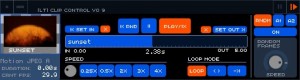 (LT) Clip Control v0.9
(LT) Clip Control v0.9
Features
- Thumbnail with filename, codec, duration & current FPS.
- Scratch-able play head with
- Set In/Out Points w/ Clear. Displays (in secs in/out positions).
- Play/Pause/Rewind
- Clip Speed Quick Keys / Speed Dial
- Loop Mode Switches
- Random Mode (needs work – too fast right now)
- Set/Reset Layer button which turns normalize on, scales to 100%, speed to 100%. Also centres clip in X,Y,Z. and turns all Pixel FX to off – although sets Blur to BOX and amount to 0 (but still off).
- Audio based playhead control – audio volume adjusts speed & audio adjusts playhead location.
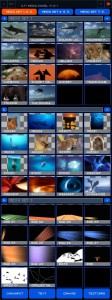 (LT) Media Panel v1.2.1
(LT) Media Panel v1.2.1
Features:
- Lots of Thumbs
Just like the other VJ apps – now you can see more clips and access them quicker. the first 48 clips loaded (Media Sets 1,2 & 3). If you’re using a triggerfinger or other midi control – set the clips as midi keys. The module allows for easy switching between media sets 1-3 & 4-6 & 7-8.
- Quick Access to ‘Special’ Media types
Assignable shortcut keys to Camera/Input 1, Text, Canvas & Test Card.
- Label Your Media Sets
Each media set can be labeled – these labels are stored in Modul8 and come back when you reopen.
- Module Size
Designed to sit on top of you normal media set panel, the module takes up all the vertical space on a 15″ MBP (1440×900) screen. Check the screen shot below see placement. If you leave access to the normal media panel you can still drag and drop clips.
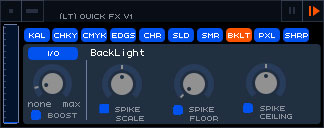 (LT) Quick FX v1.0
(LT) Quick FX v1.0
This module is based on (w)Sound FXMod, I’ve added a couple of other filters and redesigned it to take up less space.
- Each Effect can be midi mapped even when not displayed on screen.
- Audio reactivity works on all settings.
- Fits nice with (LT) Clip Control v0.9 on a MBP 15″ Screen.
Modul8 2.6 & Snow Leopard required for most of the effects.
Petes Freeframe Plugins are also a good idea (http://www.troikatronix.com/files/petes-plugins-ub.dmg).


this is great! i tried this setup and fits nicely on the 15″ MBP its so great, I have only use it for practicing but hope to take out to show sometime soon
Hi, I’m curious why you have downgraded you Mac.
Why you choosed 15″ over 17″ ?
I’m about too buy one too. and I have issues deciding between 15″ and 17″.
What screen size would you recommend, using modul8 of course..
Regards.
I loved my 17″ and its 1080 Screen but it was a behemoth on my desk, in my bag and traveling.
I have just upgraded my 15″ to one with a high res matte screen so now have the best of both worlds – MBP size and pixel density.
Also the new thunderbolt display on my desk now means when I need more screen real estate to produce content I have it.
Great stuff! Your modules make the app much more user-friendly and fun to use. thanks a million