For as long as I’ve been VJing I’ve always been pining for a decent hardware controller to control our software. Unfortunately I’ve never found a controller that did everything right. Some were more appropriate than others but it was always a case of too many/too few buttons, dials or faders.
The original Lemur controller was a break through device – why not just a big touch screen for a controller? Unfortunately back then the Lemur was ahead of its time and its cost just made it an extravagance any normal VJ.
Fast forward to today and the Lemur has been re-imagined in the form of Hexlers TouchOSC iOS & Android app. Users could draw up the layout they wanted and then sync them direct to the devices which in turn would send the OSC commands over Wifi.
From there you can use Modul8’s OSC Module to send and recieve commands. Unfortunately one downfall of this is that you’re limited to its internal Keyword for commands. As a result I’ve gone with the fantastic OSC translator OSCulator as an intermediatry between the iPad and Modul8. It allows you to assign Midi commands to be each OSC command. Another bonus is that is seamlessly supports Midi receiving so when used along side UDART’s Two Way Midi module you can have all your buttons in sync with their states on the screen.
A lot of the functionality included on this layout is designed to be used in conjunction with my modules (LT) Live Monitor, Clip Control & QuickFX. Although they’re certainly not necessary and can just be deleted.
The layout is broken into 3 pages in TouchOSC:
Page 1: Mixr
Requires (LT) Live Monitor & (LT) Clip Control to set all buttons.
- Crossfader with Take & Cut Buttons
- Layer Set Select (Sets clips to 100%, Normalize on, fx set but off)
- Individual Layer controls (I/O, Select, Opacity, Play Pause)
- Current Layer Controls (Play/Pause, Rewind & Speed)
- Random I/O w/ Speed Setting
- Preview Controls – Live, Preview & Switch.
- Trace Dial
- Set Clip
- Output Fade (AKA Output Alpha w/ Dial)
Page 2: FX
 Requires (LT) Live Monitor & (LT) Clip Control to set all buttons.
Requires (LT) Live Monitor & (LT) Clip Control to set all buttons.
- Current Layer Select
- Crossfader controls
- Modul8 PixelFX Controls (Saturation, Luma Key & Blur).
- Autorotate Animation FX Controls
- Matrix Transformer controls.
- Support for (CI) FX Plugins: Pixellate, Kaleidoscope, CMYK Halftone, Edges, Edges Work, Chroma Key, Backlight, Unsharp Mask, Sharpen Luminance.
Page 3: Modul8
 Requires (LT) Clip Control to set timeline scrub.
Requires (LT) Clip Control to set timeline scrub.
- Current Layer Select
- 12 Midi Assignable Pads
- Speed Controls
- Scrubbable Timeline
- Loop/Bounce/Once Select
- Scale Dial
- Remove/Add Colour Sliders
- Reset Layer (Sets clip to 100%, Normalize on, fx set but off)
- Modul8 PixelFX Controls
Download
Modul8.iPad2.lotech.v1.touchosc
OSCulator Template. Unfortunately I am without my iPad for the next 4 weeks so can’t share completed template yet. For now you’ll just have to manually setup this part yourself. Start new OSCulator document, connect via the settings on your iPad then press all the buttons on the layout.
Tips
- Start OSCulator before opening Modul8, otherwise it won’t detect the Midi device.
- I had this running pretty much as I wanted it, and if you also want to you will need to set some midi mapping via the main mapping setup and others via UDARTs module. It can get confusing so expect to take some time to get it all working 100%.
Future Plans
- Feedback for current selected layer and layerset. Unfortunately UDARTS module doesn’t support sending these settings back to OSCulator.
- Midi return working for my modules.
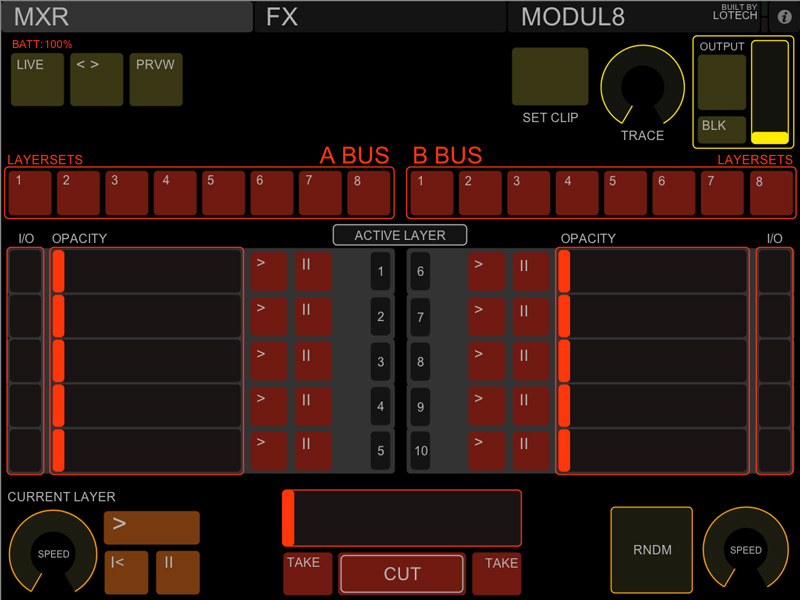
hey! thanks for this template im gonna try it out! ill tell you how i did when i finish up setting the OSCulator file!, thans for sharing!
hey do you ahve to use OSCculator? the new version of touchSC allows you to select midi message or OSC message so i guess you can just tell touchOSC to send it as midi and not have to use OSCulator, have you tried it? what do you think?
hey man, I have set up the whole OSCulator file and midi map everything, I have only one problem… in the FX page the part assign for the quickfx module works wierd, when i want to turn on an FX i have to click twice, and to turn it off click twice again… tried to change the setup assign different midi type messages but nothing has worked.. does this happen to you? is there an especific way to assign messages on the OSCulator file so it works with just touching it once!, I am really enjoying all of this you have done i appreciate it!, hope you can help me with this little bug, its the only thing keeping this from running smoothly!, and another question, what do you usually use the midi pads button for? hope you can answer allt his questions,
thanks!