

Having managed to survive the apocalyptic release of the ‘magical’ iPad, there have been a few other tablet related products coming into the fray I’ve been thinking about. One being the HP Slate and the other the JooJoo. I think both are both good to see launching but both are lesser tablets than Apples first release.
First the JooJoo, which if you’re not familiar, is a 16×9 720P Tablet appliance with basically a netbooks internals – 1.6 Atom, ION Chipset, 1gb Ram, 4gb SSD, running a custom Linux install. It looks good in build the department but from the very get go it did seem to be like vapourware was written all over it. Low and behold though – 90 Pre-orders shipped to their unsuspecting buyers.
Early reviews don’t rate it too favourably, the hardware is all theree but the software is buggy and proving to be a major let down. Also it’s 16×9 screen offer netback grade screen quality despite just screaming widescreen video.
A big problem is the JooJoo is basically only a portable web browser unit – no file support, no media playback, no email – basically theres short cuts for websites on your front page and thats it. It supports flash (badly) and if you do play a flash video – expect your battery life to be halved.
Add to that the fact with a 16×9 aspect ratio websites actually look worse – large white edges on sites in landscape and the sides of sites cut off in portrait. Keep in mind this is a device designed only to view websites, you have to wonder why they didn’t plan the screen shape accordingly.
I will give it to them that this is a first release product and for a brand new company getting to even this point is quite the accomplishment. I do think this will fail to be be an option in 6 months time when theres another 20 netback internal’ed tablets on the market – of which we’re starting too see with the HP Slate.
Shown off in January at CES by non other than Steve Balmer, only a week before Apple announced the iPad, it reeked of ‘quick, announce it before Apple gets ALL the press and makes everyone forget there are other companies thinking similar things’ (which for the record is exactly what happened). Of course the announcement came with no information other than coming soon.
Well, as of yesterday, we have some specs and a price.
My first thought are this – why is it taking so long to get to market – its basically the same as HP’s current Mini line of Netbooks – minus keyboard and the addition of multitouch. I imagine it might be the software, which is said to be developed from the HP Touch-smart desktop machines.
 There are two issues I think the Slate and alll similar tablets will have – screen resolution and OS.
There are two issues I think the Slate and alll similar tablets will have – screen resolution and OS.
On the right is a little image I made up showing the three tablets I’m talking abouts screen resolutions in respect to the nytimes site – click on the pic for a 1:1 pixel version. With a native resolution of 1024×600 it still has the same issues of every other netback on the market – hiding as much as possible so to fit as much content on the screen – and generally failing. Either viewed vertically or horizontally, sites just won’t have enough room to display their content and in the end will mean users will be scroll every page you view no matter the amount of content.
The resolution also limits other applications being used bad as you’re running a desktop operating system, you’ll be running desktop applications which from my experiences will have been designed to run on higher res screens. A good example would be MS Office – half your screen real-estate will be taken up by the ‘Ribbon’ where as the Pages for the iPad is a complete original interface. Don’t think for a second Microsoft are going to re-engineer Word for a notebooks screen? Office was already one of the main reasons Microsofts previous tablet attempts came off so half assed.
Another example is IE’s horribly large Address, links and tool bars, I’ve jumped on numerous computer newbies IE installs to find HALF of their IE window to have Google, Yahoo, Digg bars – despite the user never using any of them, This is will of course lead to more scrolling and people just wishing they had more pixels.
The Slate will be the Tablet of scrolling – everything you do on it will need more scrolling down or scrolling to the side.
 This issue comes from basing a portable product on the foundations of a desktop OS – whereas Apple has upscaled a portable, albeit more simple, OS, the Slate (and all other Win7 based tablets) will be forcing something much bigger on to a smaller screen.
This issue comes from basing a portable product on the foundations of a desktop OS – whereas Apple has upscaled a portable, albeit more simple, OS, the Slate (and all other Win7 based tablets) will be forcing something much bigger on to a smaller screen.
It’s not like HP has much choice, they are one of Microsofts big customers (if not the biggest), and MS just can’t offer a reasonable mobile alternative – Windows mobile 6.5 is on its way out to pasture and Windows Mobile Phone 7 Series is not yet available for mobile devices – let alone other device concepts. A funny/depressing way to look at this whole thing is how Microsoft’s slowness on creating a major mobile platform is that they’re going to be following in the step of history – namely Windows Mobile and OEMs, such as HTC, having to do the actually end UI themselves.
I wonder how long will it take after starting to use a Slate until you’re thrown a dialogue box that will be just asking for a mouse interaction or for a complex keyboard shortcut – welcome back to desktop computing hell.
Apple may seem, and in ways are, offering an upsized iPhone or touch but I think its one of the iPads best features. The iPhoneOS will have only ever been designed to be held in your hand and it only expects a user interface via fingers.
Now – what will the iPhone OS 4.0 release entail? It should be interesting.
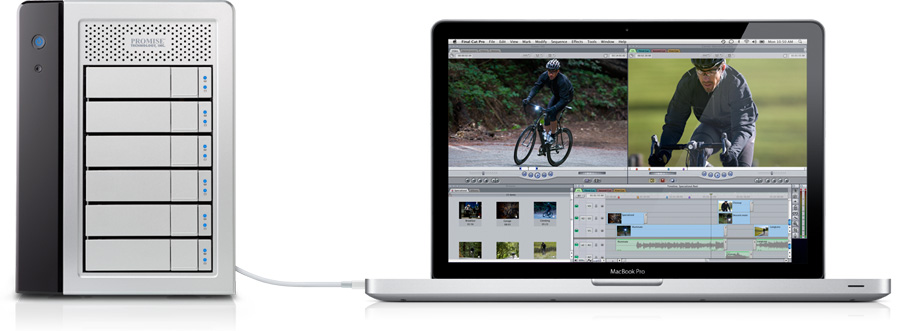



 This issue comes from basing a portable product on the foundations of a desktop OS – whereas Apple has upscaled a portable, albeit more simple, OS, the Slate (and all other Win7 based tablets) will be forcing something much bigger on to a smaller screen.
This issue comes from basing a portable product on the foundations of a desktop OS – whereas Apple has upscaled a portable, albeit more simple, OS, the Slate (and all other Win7 based tablets) will be forcing something much bigger on to a smaller screen.



 No built in USB host port, or SD card port. Apple have announced the iPad Camera Connectivity Kit though and it does give you both of these. I had hoped the iPad would remove the need to have another computer completely making it that much closer to a netbook than an iphone. The good news is though if this puppy get jailbroken (jailbreaked?) the USB port could allow for some very interesting mods and unplanned uses.
No built in USB host port, or SD card port. Apple have announced the iPad Camera Connectivity Kit though and it does give you both of these. I had hoped the iPad would remove the need to have another computer completely making it that much closer to a netbook than an iphone. The good news is though if this puppy get jailbroken (jailbreaked?) the USB port could allow for some very interesting mods and unplanned uses. I, along with the many people, found JJ Abhrams reinventing of Star Trek a great time. So much so I felt it more than worthy to be added to my small physical media collection. To my surprise, the pictures studio, Paramount Pictures, has started including a digital copy of the their films free. Each BluRay copy comes with a third DVD and note with a unique key printed on it.
I, along with the many people, found JJ Abhrams reinventing of Star Trek a great time. So much so I felt it more than worthy to be added to my small physical media collection. To my surprise, the pictures studio, Paramount Pictures, has started including a digital copy of the their films free. Each BluRay copy comes with a third DVD and note with a unique key printed on it. …
…

 By far the most useful program when traveling was Apples own in built app, Mail. Sounds strange but by emailing yourself import info, pdfs & jpg maps one could have on hand a good amount of the internet offline. Each morning before leaving the hotel I would email anything that maybe useful to have on the day – whether it be the ‘
By far the most useful program when traveling was Apples own in built app, Mail. Sounds strange but by emailing yourself import info, pdfs & jpg maps one could have on hand a good amount of the internet offline. Each morning before leaving the hotel I would email anything that maybe useful to have on the day – whether it be the ‘ That all worked as planned but once untethered from the internerd everytime I would open the program and use the GPS button it would ping me back to Auckland and make it a mission to get back to Tokyo and even harder to find out where the hell I actually was. Add to that the fact the maps were almost information-less, no landmarks or street names. I imagine as the mapping is open this should improve and the applications current user interface bugs get fixed this app could be a real god send.
That all worked as planned but once untethered from the internerd everytime I would open the program and use the GPS button it would ping me back to Auckland and make it a mission to get back to Tokyo and even harder to find out where the hell I actually was. Add to that the fact the maps were almost information-less, no landmarks or street names. I imagine as the mapping is open this should improve and the applications current user interface bugs get fixed this app could be a real god send. The $13.99 Lonely Planet app contains 600 common Japanese phrases. Each phrase displays the English pronunciation, Kanji characters and when clicked pronounce the sentence out the speaker or headphones.
The $13.99 Lonely Planet app contains 600 common Japanese phrases. Each phrase displays the English pronunciation, Kanji characters and when clicked pronounce the sentence out the speaker or headphones.




